A place to share e-learning and Web 2.0 tools for education. Computers and laptops in education are important only when used with good pedagogy. Digital content and creation is an important part of the process for educators in the 21st century.
Thursday, April 28, 2011
PhotoSynth
This is my new favourite Web 2 tool. It is an opportunity to get the students into a real situation, to get a feel for an environment or to feel as though they are interacting with the buildings, landscape or archeological site. This is a tool that takes a series of photographs and stitches them together to create a virtual room or scene. There are so many Photosynth already created that you can easily embed into your own blog or class website. The history teacher at our school was super impressed with the different Photosynths of Rome. She will be using them to give her ancient history class an insight into the scale and detail of many of the major building left around the old town centre.
I can think of so many ways to use this with my students.
The best thing about these options is they give me the impetus to revisit some of my favourite places to create my Photosynth. It also make me extremely aware of how I present my own classroom and how that
I can think of so many ways to use this with my students.
- virtual art gallery tours
- online historical buildings excursions
- battle sites from history
- street tours of famous villages or towns
- archeological dig sites tours
The best thing about these options is they give me the impetus to revisit some of my favourite places to create my Photosynth. It also make me extremely aware of how I present my own classroom and how that
Wednesday, April 27, 2011
Infographic - How Social Media is Changing Education
Braille Punch Sticker - Student's with Vision Impairment
This is strictly speaking not a Web 2.0 Tool but is so useful and cool for teachers of students with vision impairment it was included here.
The Braille Punch Sticker reminds me of the Label Maker we saw two years ago. Like all processes, innovation sometimes comes in refinements. This one comes in a sleeker package, no cumbersome wheel and an easy punching mechanism. What remains the same is the sticker aspect. Neat!
HistoryPin
This is a great little tool for a whole range of subjects, from Ancient and Modern History, to Art, to even Science or Geography. I can think of so many ways of using this tool. I like the fact that you can compare the new photographs with older one.
It is an great for social evaluation of neighbourhoods as well. Has it developed appropriately? Is the neighbourhood better or worse? What factor contribute to this?
Imagine being able to have a look at a street scene from the time of the Battle of Britain or Germany after the War. This tool has a huge potential in education.
It is an great for social evaluation of neighbourhoods as well. Has it developed appropriately? Is the neighbourhood better or worse? What factor contribute to this?
Imagine being able to have a look at a street scene from the time of the Battle of Britain or Germany after the War. This tool has a huge potential in education.
Tuesday, April 26, 2011
Fromelles Project - Authentic E-Learning

This is an excellent example of using appropriate technology to enhance learning outcomes in a classroom.
The students from Year 9 at St Mary's Cathedral College study WW1 as part of their History curriculum. During the time of their unit a group of amateur historians uncovered the remains of Australian soldiers killed at Fromelles in 1916. One of the teachers at the school had been aware of this development and decided that they would research some of the soldiers identified from DNA results.
The students used the Australian History Unit, Descendant's Database, Picture Australia and Commonwealth War Graves Commission as a major part of their research. They followed leads and found references to their soldiers with great detective skills. It was amazing how much information these young students were able to locate on the web. The boys then presented their research as movies and uploaded them to Vimeo.
A beautiful and personally powerful experience for the boys was made even more poignant when family members of the soldiers saw copies of the movies.
As an added bonus some of the videos were shown at the Fromelles Ceremony at which the last of the soldiers discovered in the fields was officially reburied with full military honours and in front of many of the families and decendants of the WW1 soldiers.
The Lost Diggers of Fromelles Ning
This is where the students of St Mary's Cathedral College meet to explore the lives of those men who have become known as "The Lost Diggers of Fromelles'.
Throughout 2010 the students from their Year 9 History classes created video profiles of a number of the soldiers who had been listed as missing following the Battle of Fromelles in 1916.
A small group of students created profiles for the Commemoration Ceremony in France in July. This was a great honour and the video profiles were very well received.
During Term 3 all Year 9 students participated in the project. In pairs they worked to bring a number of the soldiers' stories back to life and pay tribute to these courageous men who had been buried at Pheasant Wood for almost a century. The videos can be found on our College Vimeo Channel.
This is a project that was obvious a labour of love and when you hear Michael Burden (the history teacher leading the class) talk about the planning and implementation of the research task he is very humble and talks more about the motivation and technical assistance he received from the students and his IT unit. It was fantastic to hear the boys themselves speak about the project and how it made each of the men real to them, and then how that in turn changed their notions of history and war.
The use of online internet research, iMovie, GarageBand and Vimeo was put together in such a way that it not only provided the most appropriate platform to showcase the student's learning but also provided the intrinsic motivation for the students to become capable,confident and independent learners
Monday, April 25, 2011
Infographics - Own your Information
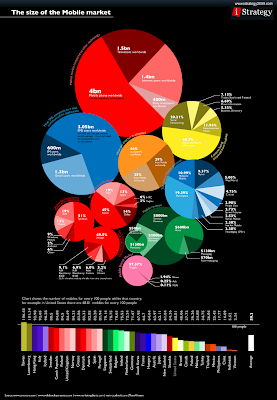 I am a Visual Arts teacher, just so you might start to understand my next comment.
I am a Visual Arts teacher, just so you might start to understand my next comment.I love good Infographics !
I can not think of another technique that condenses the essence of a message down into a more accessible and easily understood medium. I love the way that;
- the graphic can be the of hero the story
- simple images can tell complicated stories
- the combination of graphics and facts can explain a complex concept
- facts and figures can be portrayed in an exciting and visually appealing way
- the portrayal of the information becomes as important as the message
I have started to get my own students to think about presenting certain information in this format. We have had some basic success, so I decided to find some tools that would allow us to make professional looking infographics. I found a great post over at MakeUseOf called 10 Awesome Free Tools To Make Infographics put together by Angela Alcorn.
 Information graphics, visual representations of data known as infographics, keep the web going these days. Web users, with their diminishing attention spans, are inexorably drawn to these shiny, brightly coloured messages with small, relevant, clearly-displayed nuggets of information. They’re straight to the point, usually factually interesting and often give you a wake-up call as to what those statistics really mean.
Information graphics, visual representations of data known as infographics, keep the web going these days. Web users, with their diminishing attention spans, are inexorably drawn to these shiny, brightly coloured messages with small, relevant, clearly-displayed nuggets of information. They’re straight to the point, usually factually interesting and often give you a wake-up call as to what those statistics really mean.
Who can resist a colourful, thoughtful venn diagram anyway? In terms of blogging success, infographics are far more likely to be shared than your average blog post. This means more eyeballs on your important information, more people rallying for your cause, more backlinks and more visits to your blog. In short, a quality infographic done well could be what your blog needs right now.
10 Awesome Free Tools To Make Infographics:
 Information graphics, visual representations of data known as infographics, keep the web going these days. Web users, with their diminishing attention spans, are inexorably drawn to these shiny, brightly coloured messages with small, relevant, clearly-displayed nuggets of information. They’re straight to the point, usually factually interesting and often give you a wake-up call as to what those statistics really mean.
Information graphics, visual representations of data known as infographics, keep the web going these days. Web users, with their diminishing attention spans, are inexorably drawn to these shiny, brightly coloured messages with small, relevant, clearly-displayed nuggets of information. They’re straight to the point, usually factually interesting and often give you a wake-up call as to what those statistics really mean.Who can resist a colourful, thoughtful venn diagram anyway? In terms of blogging success, infographics are far more likely to be shared than your average blog post. This means more eyeballs on your important information, more people rallying for your cause, more backlinks and more visits to your blog. In short, a quality infographic done well could be what your blog needs right now.
Designing An Infographic

- Some great tips for designing infographics:
- Keep it simple! Don’t try to do too much in one picture.
- Decide on a colour scheme.
- Research some great facts and statistics.
- Think of it as a visual essay: ensure your arguments hold and are relevant.
- Remember that it’s all about quickly conveying the meaning behind complex data.
- Draw conclusions.
- Reference your facts in the infographic.
- Include your URL so people can be sure who made it.

Ideas for infographic formats include:





Google Public Data lets you easily take public data and transform it into an infographic of your choice. These beautiful, colourful graphics simplify and communicate the data perfectly

GapMinder is a free Adobe Air (cross-platform by nature) application to ensure you have current data on major world issues and can create visualisations for your purposes. Data is updated yearly and released with new versions of the application. The visuals are also quite impressive!

10. Wordle
Wordle lets you create word visualisations using text you enter. There are plenty of interesting designs to choose from. Enter whole books, short passages or see what other people have used. In this example, we can see the US constitution visualised.

- Timelines;
- Flow charts;
- Annotated maps;
- Graphs;
- Venn diagrams;
- Size comparisons;
- Showing familiar objects or similar size or value.
Creating Your Infographic
- Plan and research.
- If required, use free software to create simple graphs and visualisations of data.
- Use vector graphic software to bring these visualisations into the one graphic.
Free Online Tools For Creating Infographics
1. Stat Planet
Stat Planet allows you to create some amazing interactive visualisations, which you can then use as is or create a static image. It can be used within your browser or downloaded for free. Stat Planet gives you access to some great world data and lets you customise that in your visualisations. It also has some great map-based visualisations to try.
1. Stat Planet
Stat Planet allows you to create some amazing interactive visualisations, which you can then use as is or create a static image. It can be used within your browser or downloaded for free. Stat Planet gives you access to some great world data and lets you customise that in your visualisations. It also has some great map-based visualisations to try.

2. Hohli
Hohli is an intuitive, simple online chart maker. It’s incredibly easy to pick your chart type, add some data, vary the sizes and colours and see the finished chart. The finished charts are also very well designed and look great!
Hohli is an intuitive, simple online chart maker. It’s incredibly easy to pick your chart type, add some data, vary the sizes and colours and see the finished chart. The finished charts are also very well designed and look great!

3. Creately
Creately lets you make easy-to-make diagrams and flow charts (easy to collaborate too). When you start, you can choose from a number of purpose-designed diagram types and quickly add your data to make your own chart. The end result looks very professional.
Creately lets you make easy-to-make diagrams and flow charts (easy to collaborate too). When you start, you can choose from a number of purpose-designed diagram types and quickly add your data to make your own chart. The end result looks very professional.

4. New York Times
New York Times’ Visualization Lab lets you use statistics from recent NYTimes articles to create visualisations in various formats. You can also see other people’s visualisations and see how other people choose to display the same data.
New York Times’ Visualization Lab lets you use statistics from recent NYTimes articles to create visualisations in various formats. You can also see other people’s visualisations and see how other people choose to display the same data.

5. Many Eyes
Many Eyes lets you upload your own data or use data already stored on the site. The visualisations themselves are well-designed and very professional-looking. This is definitely the easiest way to use your own data for online visualisations.
Many Eyes lets you upload your own data or use data already stored on the site. The visualisations themselves are well-designed and very professional-looking. This is definitely the easiest way to use your own data for online visualisations.

Google Public Data lets you easily take public data and transform it into an infographic of your choice. These beautiful, colourful graphics simplify and communicate the data perfectly

7. Tableau
Tableau is a free Windows-only software for creating visualisations. As you can see, these impressive graphs are colourful and quite unique.
Tableau is a free Windows-only software for creating visualisations. As you can see, these impressive graphs are colourful and quite unique.

8. Gap Minder
GapMinder is a free Adobe Air (cross-platform by nature) application to ensure you have current data on major world issues and can create visualisations for your purposes. Data is updated yearly and released with new versions of the application. The visuals are also quite impressive!
9. Inkscape
Inkscape is a free vector graphic software available for many platforms. This is the ideal free option for the creation of your overall infographic. Simple and intuitive, you should have no problems importing your visualisations and combining them with other visuals to create your masterpiece.
Inkscape is a free vector graphic software available for many platforms. This is the ideal free option for the creation of your overall infographic. Simple and intuitive, you should have no problems importing your visualisations and combining them with other visuals to create your masterpiece.

10. Wordle
Wordle lets you create word visualisations using text you enter. There are plenty of interesting designs to choose from. Enter whole books, short passages or see what other people have used. In this example, we can see the US constitution visualised.

Love Infographics?
If you’re a fan of infographics, these tools will probably become part of your everyday blogging tools. Here are some great tutorials on infographic creation:
If you’re a fan of infographics, these tools will probably become part of your everyday blogging tools. Here are some great tutorials on infographic creation:
- How to Create Outstanding Modern Infographics
- Infographic Designs Overview Examples and Best Practices
- Create Cool Infographics in Illustrator
- 10 of my Favorite Infographics
- 40 Useful and Creative Infographics
- Seven and a half Steps to Successful Infographics
- The Anatomy of an Infographic 5 steps to create a Powerful Visual
- 10 tips for Journalists designing Infographics
Sunday, April 24, 2011
Saturday, April 23, 2011
Today'sMeet

Imagine you're giving a presentation where you can read the mind of every person in the room. You'd have an amazing ability to adjust to your audience's needs and emotions. That's what a backchannel is, a conversation that happens in the background while the initial activity continues uninterrupted.
Using Twitter at social media conferences has become a great way to do just that. But Twitter isn't appropriate for every situation.
- Your audience are not on Twitter
- You don't want the discussion to be public.
- You need to see only relevent updates.
That's where TodaysMeet comes in. TodaysMeet gives you an isolated chatroom where you can see only what you need to see, and your audience doesn't need to learn any new tools like hash tags to keep everything together. TodaysMeet helps you embrace the backchannel and encourage the room to use the live stream to make comments, ask questions, and to then use that feedback to tailor your presentation, sharpen your points, and address audience needs.
Imagine you have a situation where you have large numbers of students in a number of classrooms all working independently on inquiry based learning tasks or challenge based learning activities. You have a small number of teachers / tutors who are there to facilitate individual learning. They may even be designated as tutors in a particular area; Web 2 Tools, Mac Apps, History or even English.
Using a TodaysMeet Room all students have access to any of the tutors. You will need a computer or laptop AV cabled to a TV or Projector. Then simply set up a room. This is as easy as;
Using a TodaysMeet Room all students have access to any of the tutors. You will need a computer or laptop AV cabled to a TV or Projector. Then simply set up a room. This is as easy as;
- typing in the web address - http://www.todaysmeet.com
- naming the room,
- giving the name of your room to your students and
- getting your students to join the room.
Now your students just have to type in "Ms M I need some help saving my Vuvox in room E9". We have used this in our school this year and find it useful in our own CBL sessions.
We actually ask the students to not only use it to ask for help but also to share resources, to crowd source and to find other individuals studying similar concepts. Most students have taken to it very easily, in fact far more than we had initial expected.
Friday, April 22, 2011
Design Tools to die for
Written by a guest blogger over at http://www.techlearning.com on the 17th April. Nice article about the presentation expectations of both teachers and their students. This is an issue I have been passionate about for some time now. Why would I present information to my students in a manner that is dull or boring. But, this attitude needs to be reciprocal, the information they present to me has to be presented in such a way that I want to read it. Obviously this is an attitude not a hard and fast rule but you get my point.
Anyway enjoy the article. It is a excellent collection of tools and Joyce Valenza, Kristen Swanson and Jennifer Stern really deserve some credit for putting this together.
We're getting a little fussier about the way our stuff looks. My students and I have come to the realization that this read/write web thing makes us all not only writers, but designers as well.
So, I've been collecting a full range of tools on our New Tools Guide, and I thought I share a few tools that are fast becoming our desert island apps for the design of presentations, digital stories, wikis, websites, and whatever else we publish or broadcast.
Picnik: Confession, I have PhotoShop Elements, but I love the ease of this free Swiss army knifeimage editor. It allows me to crop, resize, sharpen, and fix my photos for red eye. AND it offers a fabulous array of frames, stickers, effects, and text options. And did I mention that it is also easy? Over the past years, I've been so impressed with this free tool that I just had to invest the $24.95 for its premium options. Picnik is available as a browser extension and if you love using Flickr Blue Mountains for finding copyright-friendly images, Picnik appears as an option on your selected result.
BeFunky similarly offers nifty opportunities to not only edit images, but to add a wide variety of regular photographic and artsy effects, to add graphics, and text. I am tempted buy the premium features here too!
FotoFlexer is an excellent alternative basic photo editor.
Aviary: I don't think a single day goes by that I don't reach for the Aviary tool on my browser bar for a quick image grab. But this flock of birdy tools does much more than simply grab. The free web-based suite includes:
- Talon: the screen capturer with Firefox extension (my image grabber)
- Phoenix: the layer-based image editor
- Peacock: the visual laboratory for creating amazing effects and visualizations
- Toucan: the color pallette coordinator
- Roc: the music creator
- Myna: the audio editor
- Peacock: the effects editor
- Raven: vector editor
You can have so much free fun with fonts.
So, move beyond the ho-hum, standard fonts offered by your word processing and presentation tools.
Dafont.com makes me so much happier than Helvetica. You can download your favorites of the many fonts offered or quickly generate an image of your text, adjusting for size.
Fontspace offers its wide variety of font selections through a word cloud. Adjust the slider for size and choose font color. You may also want to try a few (some flashier) options:
- CoolText.com (interactive text/banner/button generator)
- 3D Text Maker (generates static or animated text)
- Glowtxt (generate text with or without glow)
- Signbot (create animated srolling LED signage)
- Supalogo (use the pull-down menu to quickly generate text, choosing color, outline, size, transparency)
- Textanim 2.0 (Animated text generator)
Adobe Kuler allows the amateur designer to explore and create color schemes, save and download themes, and browse thousands of themes from the Kuler community.
Color Scheme Designer allows users to navigate colors using a color wheel and to easily identify hex numbers.
Colour Lovers offers the opportunity to browse palettes, patterns, and individual colors, and to create and save your own palettes.
Upload a photo into Pictaculous and easily generate a palette to complement it. (This one also works on your smart phone!)
Designed for both the professional and the enthusiast, Color Explorer is a free online toolbox for designing and working with color palettes. It allows users to match colors, browse popular color libraries, export palettes into programs like Photoshop and Illustrator, analyze palettes from photographs and images, and store palettes.
And then there are those cool image generators. Lately I've been awfully fond of Photofunia to create attractive frames and galleries for my images.
Of course, don't forget those old favorites:
Big Huge Labs to create motivational and movie posters, trading cards, magazine covers, pop art, and so much more.
Image Chef for a catalog of hundreds of templates for both still and animated creations.
For more on playing with image and design tools, check out our new Image Guide.
Thursday, April 21, 2011
Prezi Cheat Sheet
I have written about Prezi before on this blog The Zooming Presentation. I came across this site the other day that might be helpful for those of you that have thought about using Prezi but were a little unsure about how to get started. Check out Prezi for dummies cheat sheet at dummies.com. Hope it is of some use.
Saturday, April 16, 2011
Identifont
This is an amazing tool that is as interesting in it's process as it is in the majestic simplicity in which it performs it's task. Identifont asks you a series of questions about the characteristics of the font you are trying to identify. As you answer the questions more and more fonts are discounted as viable until you get the font of your choice. The most questions I have been asked is 11 but I am sure that the more obscure your font the more questions the tool would require.
This is not only a clever tool for identifying fonts you want to use but it is an insight into how databases use boolean logic in order to perform set tasks. I love this on all fronts!
Thursday, April 14, 2011
Time Zones
Time zones sometimes seem positively eccentric, affected as they are by political, geographical and social changes in the real world. The BBC have put together a Web tool to explain the different zones around the world.
As irregular as they are, if you want to divide the world up into time zones, you need a way to measure time. The BBC have made a tool to see all the different time zones around the world. This is a great warm up for thinking about time zones, or researching the history of time zones.
Solar System Scope
This clever Flash-based Solar System Scope website is a great virtual resource for your students. You can spin the universe around to see it from all the different perspectives. It is probably the only time you can safely say grab a Planet and wiggle it around. This is great for getting your students interested in the Solar System.
"Take a look and tell me isn’t that the geekiest bit of fun you’ve had in a while?"
Subscribe to:
Comments (Atom)














